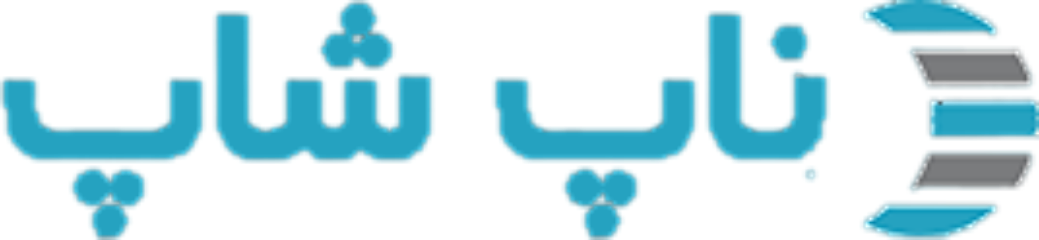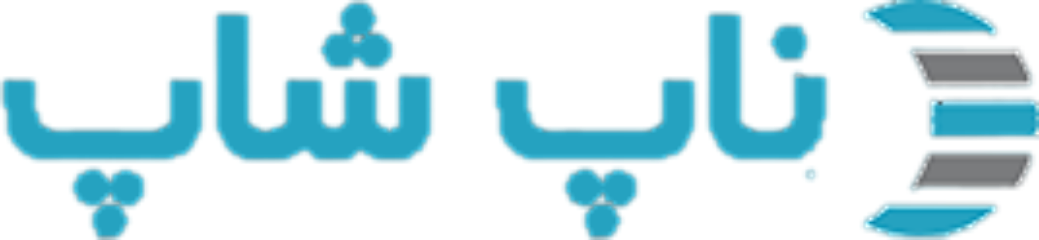چطور می توانیم نوع تخفیف جدید اضفه کنیم؟
16 دی 1404
چگونه می توان نوع تخفیف جدید اضافه کرد؟
9 سال پیش
#159
برای اضافه کردن تخفیف:
از منوی تبلیغات، تخفیف را انتخاب کنید. پنجره تخفیف داده می شود.
روی افزودن کلیک کنید جدید است. اضافه کردن یک پنجره جدید تخفیف نمایش داده می شود، نشان دادن برگه تخفیف اطلاعات.

تعریف جزئیات تخفیف، به شرح زیر:
از منوی تبلیغات، تخفیف را انتخاب کنید. پنجره تخفیف داده می شود.

روی افزودن کلیک کنید جدید است. اضافه کردن یک پنجره جدید تخفیف نمایش داده می شود، نشان دادن برگه تخفیف اطلاعات.

تعریف جزئیات تخفیف، به شرح زیر:
طراحی قالب اختصاصی برای ناپ کامرس
9 سال پیش
#160
In the Name field, enter the name of the discount.
From the Discount type dropdown list, assign the discount to the required option, as follows:
Assigned to order total: These discounts are applied to the entire customer order (order total).
Assigned to products: After this discount is created, the store owner has to assign this discount to a product (on the product details page).
Assigned to categories: After this discount is created, the store owner has to assign this discount to a category appearing in the Discount applied to the category tab (category details page). This enables the discount to be applied to all products in this category.
Assigned to manufacturers: After this discount is created, the store owner has to assign this discount to a manufacturer appearing in the Discount applied to the manufacturer tab (manufacturer details page). This enables the discount to be applied to all products in this manufacturer.
Assigned to shipping: These discounts are applied to the shipping fee.
Assigned to order total: These discounts are applied to the order sub-total value.
Select the Use percentage checkbox, to apply a percentage discount to the order or SKU. Otherwise, a set value is discounted.
In the Discount amount field, enter the discount amount to apply to the order or SKU.
In the Start date calendar field, select the beginning of the discount period in Coordinated Universal Time (UTC).
In the End date calendar field, select the end of the discount period in Coordinated Universal Time (UTC).
Select the Requires coupon code checkbox, to enable a customer to supply a coupon code for the discount to be applied.
The Coupon code option appears. The store owner enters the required coupon code in this field. This enables customers to enter this provided coupon code provided during checkout to apply the discount.
From the Discount limitation dropdown list, select the required limitation regarding the discount, as follows:
Unlimited: Select this option to enable the discount to be used for an unlimited number of times.
N Times only: Select this option to enable the discount to be used N times only (no matter by whom). The N Times field is displayed.
N Times per Customer: Select this option to enable the discount to be used Ntimes per customer. The N Times field is displayed.
In Maximum discounted quantity (only applies when Discount type is Assigned to Products) specify the maximum product quantity which could be discounted. For example, you can have two products (the same) in the cart but only one of them will be discounted. It can be used for scenarios like "buy 2 get 1 free".
Click Save.
Select the Requirements tab, as follows:
From the Discount type dropdown list, assign the discount to the required option, as follows:
Assigned to order total: These discounts are applied to the entire customer order (order total).
Assigned to products: After this discount is created, the store owner has to assign this discount to a product (on the product details page).
Assigned to categories: After this discount is created, the store owner has to assign this discount to a category appearing in the Discount applied to the category tab (category details page). This enables the discount to be applied to all products in this category.
Assigned to manufacturers: After this discount is created, the store owner has to assign this discount to a manufacturer appearing in the Discount applied to the manufacturer tab (manufacturer details page). This enables the discount to be applied to all products in this manufacturer.
Assigned to shipping: These discounts are applied to the shipping fee.
Assigned to order total: These discounts are applied to the order sub-total value.
Select the Use percentage checkbox, to apply a percentage discount to the order or SKU. Otherwise, a set value is discounted.
In the Discount amount field, enter the discount amount to apply to the order or SKU.
In the Start date calendar field, select the beginning of the discount period in Coordinated Universal Time (UTC).
In the End date calendar field, select the end of the discount period in Coordinated Universal Time (UTC).
Select the Requires coupon code checkbox, to enable a customer to supply a coupon code for the discount to be applied.
The Coupon code option appears. The store owner enters the required coupon code in this field. This enables customers to enter this provided coupon code provided during checkout to apply the discount.
From the Discount limitation dropdown list, select the required limitation regarding the discount, as follows:
Unlimited: Select this option to enable the discount to be used for an unlimited number of times.
N Times only: Select this option to enable the discount to be used N times only (no matter by whom). The N Times field is displayed.
N Times per Customer: Select this option to enable the discount to be used Ntimes per customer. The N Times field is displayed.
In Maximum discounted quantity (only applies when Discount type is Assigned to Products) specify the maximum product quantity which could be discounted. For example, you can have two products (the same) in the cart but only one of them will be discounted. It can be used for scenarios like "buy 2 get 1 free".
Click Save.
Select the Requirements tab, as follows:
طراحی قالب اختصاصی برای ناپ کامرس
9 سال پیش
#168
در فیلد نام، نام از تخفیف را وارد کنید.
از فهرست کرکره ای نوع تخفیف، نوع تخفیف با توجه به انواع موارد زیر وارد کنید :
اختصاص داده شده به سفارش کل: این تخفیف ها به کل سفارش مشتری (کل سفارش) استفاده میشود.
اختصاص داده شده به محصولات: بعد از اینکه تخفیف ایجاد شد، صاحب فروشگاه می تواند این تخفیف به محصول (در صفحه جزئیات محصول) اختصاص دهد .
اختصاص داده شده به دسته بندی ها : بعد از این که تخفیف ایجاد شد، صاحب فروشگاه می تواند تخفیف به یک دسته بندی که در دسته تب (صفحه رده جزئیات بیشتر) در قسمت تخفیف ظاهر می شود اختصاص دهد. با اختصاص این تخفیف ، تخفیف به تمام محصولات در این دسته استفاده اعمال می شود.
اختصاص داده شده به تولید کنندگان: بعد از این که تخفیف ایجاد شد، صاحب فروشگاه می تواند تخفیف به یک تولید کننده که در تب تولید کنندگان (صفحه رده جزئیات بیشتر) در قسمت تخفیف ظاهر می شود اختصاص دهد. با اختصاص این تخفیف ، تخفیف به تمام محصولات در این تولید کننده اعمال می شود.
اختصاص داده شده به حمل و نقل: این تخفیف به هزینه حمل و نقل اعمال شود.
اختصاص داده شده به سفارش کل: این تخفیف به سفارش کل اعمال می شود.
از فهرست کرکره ای نوع تخفیف، نوع تخفیف با توجه به انواع موارد زیر وارد کنید :
اختصاص داده شده به سفارش کل: این تخفیف ها به کل سفارش مشتری (کل سفارش) استفاده میشود.
اختصاص داده شده به محصولات: بعد از اینکه تخفیف ایجاد شد، صاحب فروشگاه می تواند این تخفیف به محصول (در صفحه جزئیات محصول) اختصاص دهد .
اختصاص داده شده به دسته بندی ها : بعد از این که تخفیف ایجاد شد، صاحب فروشگاه می تواند تخفیف به یک دسته بندی که در دسته تب (صفحه رده جزئیات بیشتر) در قسمت تخفیف ظاهر می شود اختصاص دهد. با اختصاص این تخفیف ، تخفیف به تمام محصولات در این دسته استفاده اعمال می شود.
اختصاص داده شده به تولید کنندگان: بعد از این که تخفیف ایجاد شد، صاحب فروشگاه می تواند تخفیف به یک تولید کننده که در تب تولید کنندگان (صفحه رده جزئیات بیشتر) در قسمت تخفیف ظاهر می شود اختصاص دهد. با اختصاص این تخفیف ، تخفیف به تمام محصولات در این تولید کننده اعمال می شود.
اختصاص داده شده به حمل و نقل: این تخفیف به هزینه حمل و نقل اعمال شود.
اختصاص داده شده به سفارش کل: این تخفیف به سفارش کل اعمال می شود.
طراحی قالب اختصاصی برای ناپ کامرس